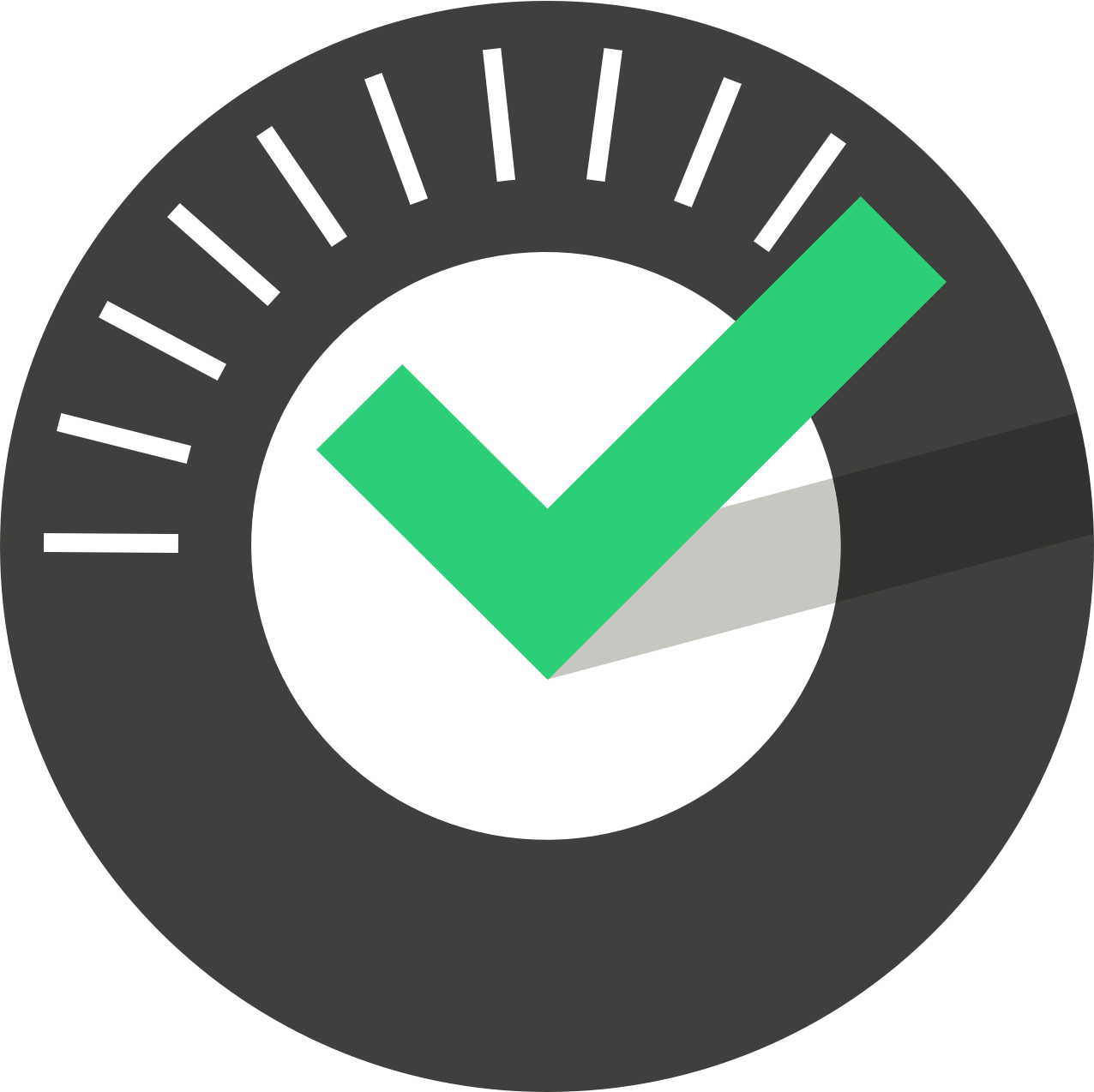Table of Contents
Managing Your Sites
Updated
by Jordan Millar
Within the ChekRite system certain things are contained within a site. These are:
Even if your company only has one site where ChekRite will be used, this must still be added as a Site. The top central portion of the screen shows your company name on the left along with a drop-down menu on the right containing the sites of your company. You can click on this to select the site you want to work in.
How to add a new site
- Navigate to Home -> Organisation -> Sites.
- Click Add New Site button.
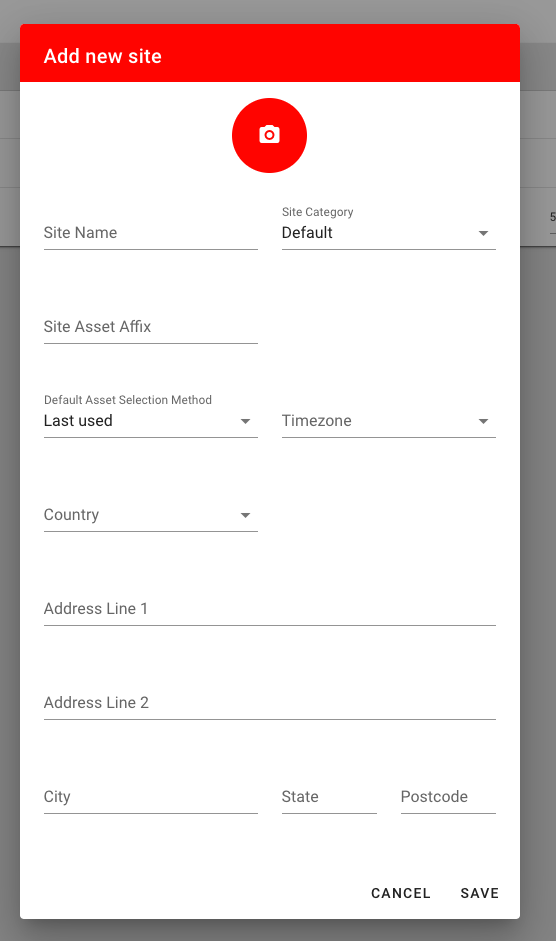
- Enter the name and other details of the site
- Select the correct time zone for your site.
- The new site will appear in the drop-down menu at the top of the screen.
Here is a definition of the items on this screen.
Site Name | The name of the site as it will appear at the top of this screen and in any reports. | Mandatory |
Site Category | The category that this site is in. You can add new categories under Settings. | Mandatory |
Site Asset Affix | For some site, you may want to default a suffix or prefix to each of the assets that are created. e.g. If your company is ABC Company you might want all of your assets to start with ABC-. | Optional |
Default Asset Selection Method | This is used to pre-select which asset selection method is used in the ChekRite app. You can either set it to be the same as the last used method or force one of the other methods such as Search, See or Select. | Mandatory |
Timezone | The closest timezone to this site. This will affect reporting, notifications and how time based information is displayed for that site in the apps. | Mandatory |
Country | The country where this site is located in. | Mandatory |
Address | The address of the physical location of this site. This can be used in reporting. | Optional |
Image (to upload) | Normally on reports you will see the company logo appearing. However, if the site has a logo that is specific for it, you can upload that logo here and it will be used instead of the company one. | Optional |
All Sites
There is a special site called All Sites that allows you to search for assets across all sites (in case you are unsure which site a specific asset is in). You can also use All Sites to set up Notifications that you want to apply at a company level rather than an individual site level.
Sections of the system that are not able to be viewed at an All Sites level will be disabled when you switch into All Sites.
All Sites is only visible if you have company-level access.