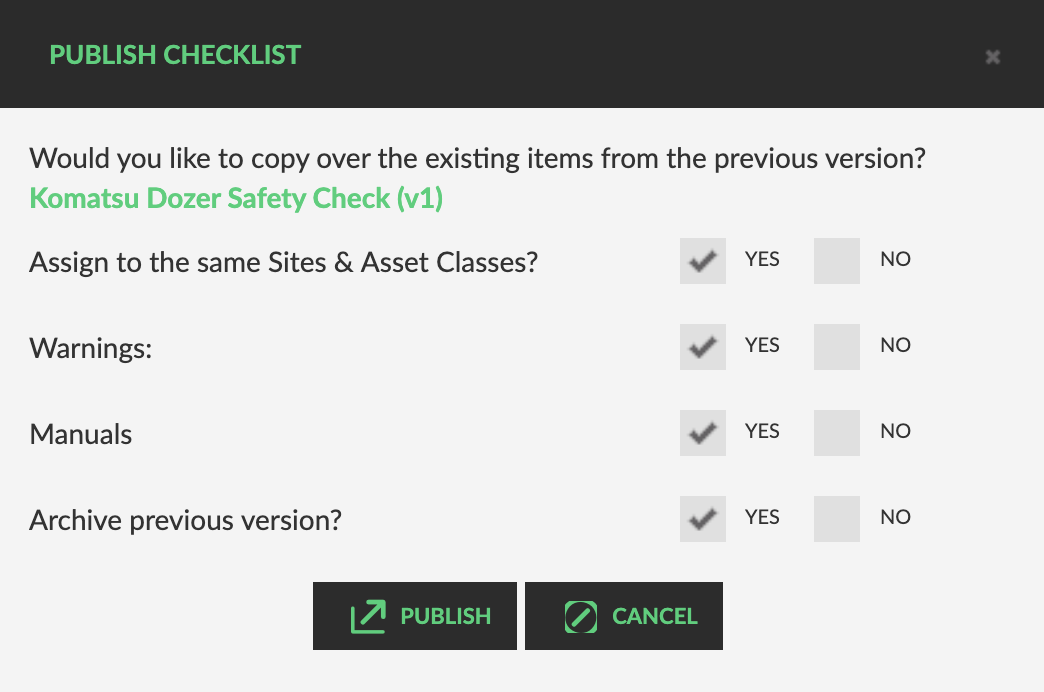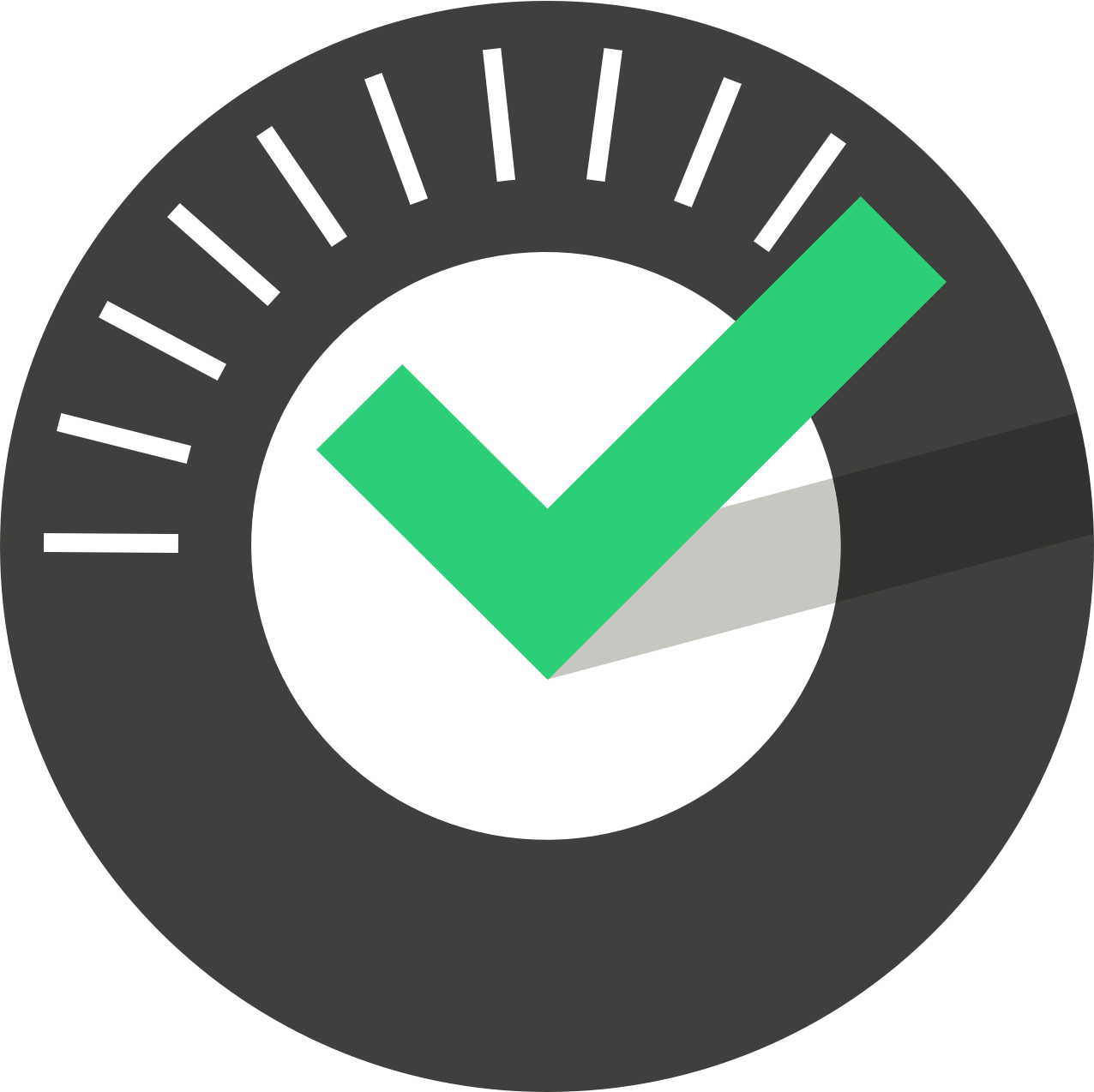ChekRite Portal
Getting Started
Organisation
Logging In & Out of the ChekRite Portal
Managing Your Sites
Managing Assets
Managing Asset Documentation
Managing Users
User Roles and Access
Managing Your Devices
Managing Groups
Asset Utilisation
Checklists
8 Steps to Building a Checklist
Creating a New Checklist
Setting Up the Structure of Your Checklist
Extra Info
Sub-Checks
Fail Weights & Scores
Reviewing Your Checklist
Testing Your Checklist
Publishing Your Checklist
Assigning a Checklist to an Asset Class
Assigning Warnings & Manuals
Modifying a Checklist
Output
Issues
Customising ChekRite
Guides
ChekRite App
Getting Started
Downloading ChekRite on your Phone or Tablet
Updating ChekRite
Synchronising
Logging In & Out
ChekRite Dashboard
Welcome to your ChekRite Demo
Starting an Inspection
Adding assets on the fly
Resetting the ChekRite App
ChekMate App
Troubleshooting
Resources
Table of Contents
- All Categories
- ChekRite Portal
- Checklists
- Publishing Your Checklist
Publishing Your Checklist
Once the checklist has been reviewed, amended, and gained stakeholder approval, then it is ready for publishing. Yeah!! 👏🏼
How to publish a checklist
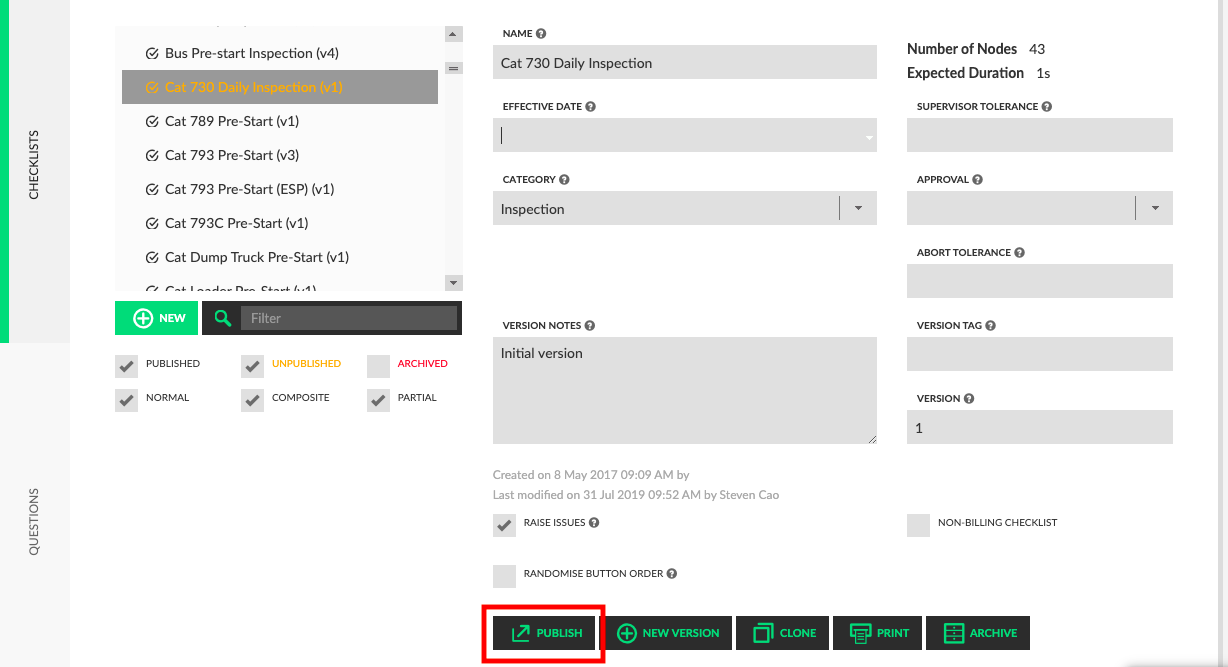
- Go to Checklists > Checklists.
- Select the checklist to be published.
- Click Publish button.
Once published, the checklist will change colour from orange to grey in the checklists panel.
How to publish a new version of a checklist
In order to revise a published checklist, you need to create a new version and modify it to meet your new requirements. Then it is ready for publishing. Here's how:
- Go to Checklists > Checklists.
- Select the version of the checklist to be published.
- Click Publish button.
- A pop-up screen will appear asking whether to copy over assignments, warnings, manuals, and whether to archive the previous version of the checklist. The default setting is “Yes” for each of these items as most most new versions are a routine update of a checklist. Select No where required.