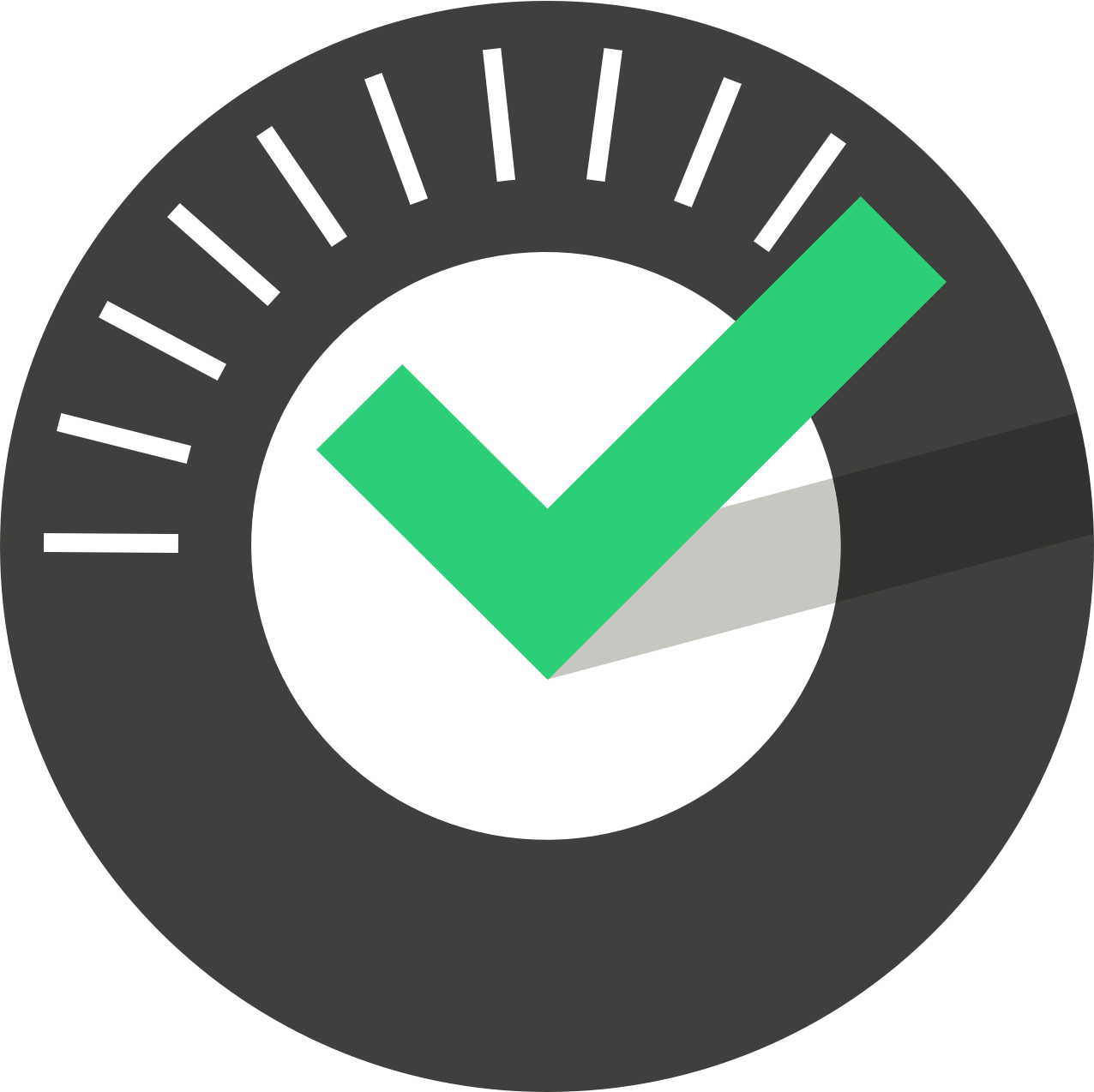ChekRite Portal
Getting Started
Organisation
Logging In & Out of the ChekRite Portal
Managing Your Sites
Managing Assets
Managing Asset Documentation
Managing Users
User Roles and Access
Managing Your Devices
Managing Groups
Asset Utilisation
Checklists
8 Steps to Building a Checklist
Creating a New Checklist
Setting Up the Structure of Your Checklist
Extra Info
Sub-Checks
Fail Weights & Scores
Reviewing Your Checklist
Testing Your Checklist
Publishing Your Checklist
Assigning a Checklist to an Asset Class
Assigning Warnings & Manuals
Modifying a Checklist
Output
Issues
Customising ChekRite
Guides
ChekRite App
Getting Started
Downloading ChekRite on your Phone or Tablet
Updating ChekRite
Synchronising
Logging In & Out
ChekRite Dashboard
Welcome to your ChekRite Demo
Starting an Inspection
Adding assets on the fly
Resetting the ChekRite App
ChekMate App
Troubleshooting
Resources
- All Categories
- ChekMate App
- Checks
- Viewing Inspections by Date
Viewing Inspections by Date
Updated
by Jordan Millar
The checks icon on the dashboard allows you to look at inspections have taken place in your ChekRite environment. Once you tap the checks icon, you will be presented with a screen showing all the inspection that have occured per day.
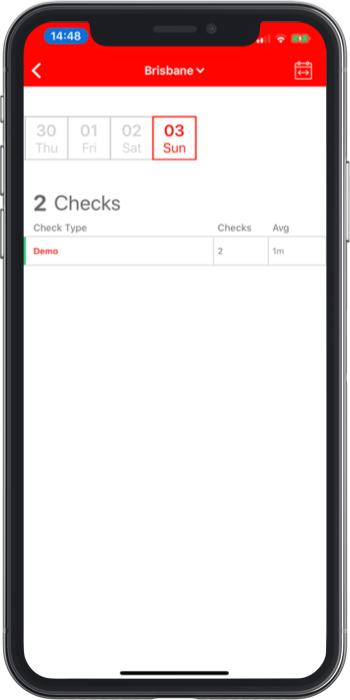
By default you will see the inspections per day. However, you can change this to view by week or by month by tapping the following icon in the top right corner.

Initially you will be shown the categories of checklists that have been submitted on that day. If you tap on that you can drill in further until you get to the individual inspection that you are interested in.
By default you will be shown the Exceptions that have occured in that in inspection, however, you can tap on the All button to show the responses to all the questions.
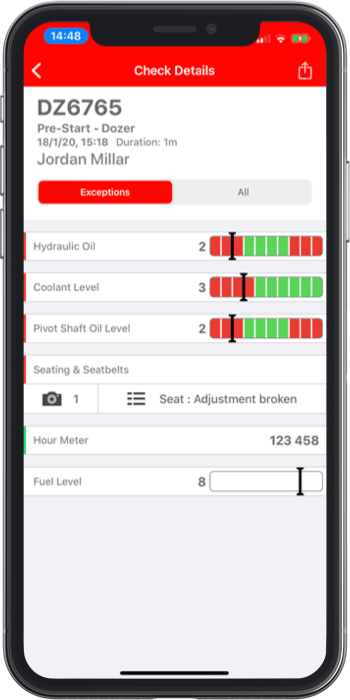
Sharing an Inspection
If you wish to share the results of an inspection with others, you can tap the share icon on the top right. You can share the inspection by text, email or any other sharing service supported by your device.
If you can not see the sharing icon on the top right, it is most likely because your administrator has not enabled the sharing of online reports in the ChekRite portal under the Sites section.