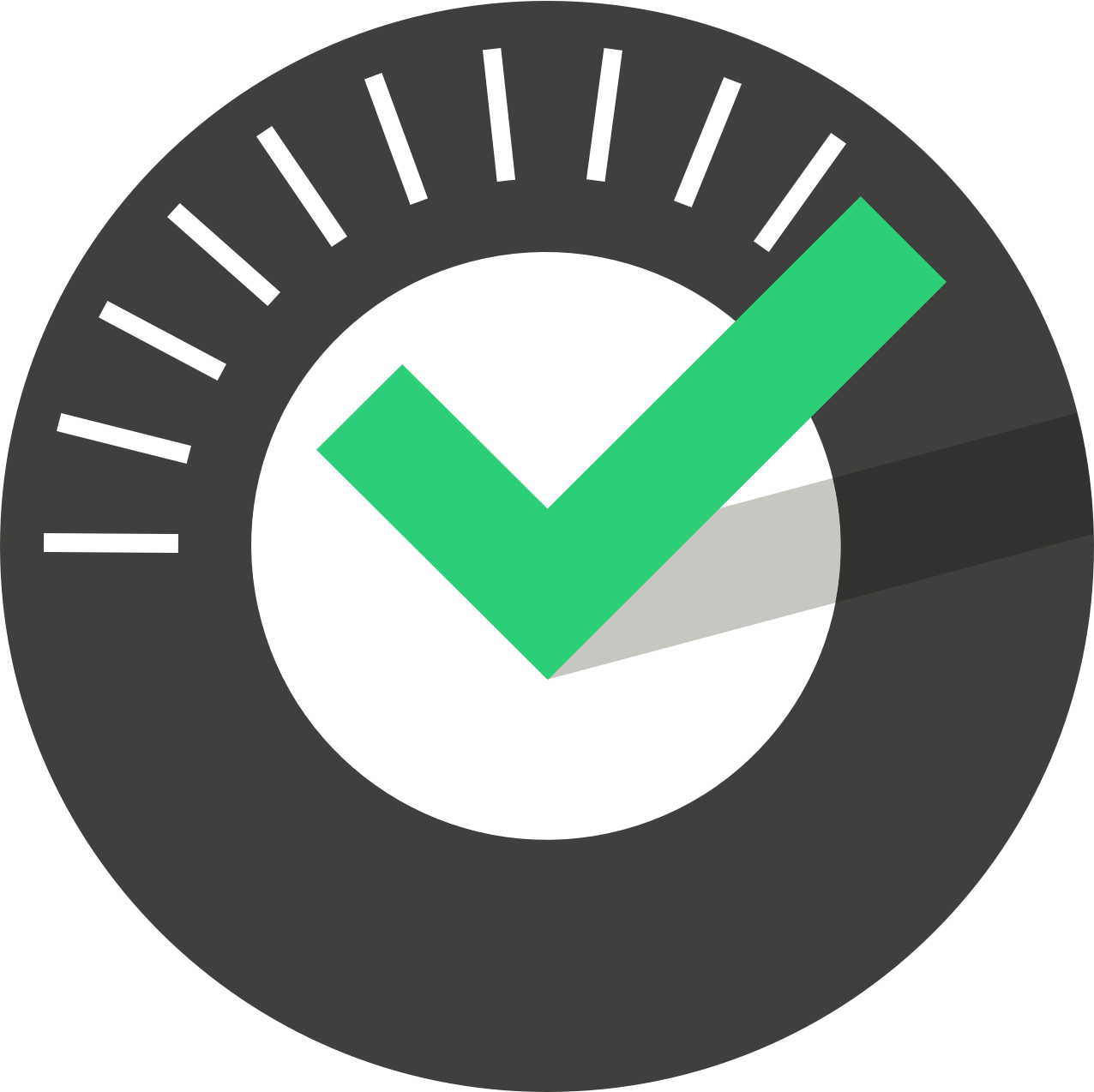Logging In & Out
Updated
by Jordan Millar
Logging In
From the opening screen press the Sign In button.
You must now enter an Employee ID followed by a PIN. Employee ID is up to 8 digits (it can be as little as 3 though), and PIN must be 4 digits.
These should be distributed to ChekRite App users by those in the business with ChekRite Portal or ChekMate access of at least Site or Company Manager level.
Using TouchID and FaceID
You can use TouchID or FaceID to log-in to ChekRite depending on whether or not your device supports this and it has been set-up on the device. If either of these alternate log-in methods are enabled, you will see the TouchID or FaceID logo next to the 0 key on the keypad after you have successfully logged in at least once. Just tap on the appropriate logo and grant ChekRite permission to TouchID or FaceID and then you can use that method to log in.
Granting ChekRite permission to TouchID or FaceID does not give the app access to your other passwords, nor is your fingerprint or facial recognition data shared with ChekRite. Everything remains secure and encrypted on your device.
Logging Out
After submitting a checklist, the system will revert to the dashboard screen, but will not instantly log you out. ChekRite will wait 3 minutes for idle activity (excluding during a checklist) before automatically logging the user out.
If you are using a device that is shared with others, it is recommended after completing a checklist submission that you routinely manually log out if you do not wish to undertake further checklists. This is done by pressing the Log Out button in the top right corner of the dashboard screen.
Signing out will ensure that other employees do not submit checklists marked with your name. This is particularly important in those workplaces where devices are intended to be shared amongst groups of users.
Signing out mid-checklist is not possible without first exiting or suspending the checklist.