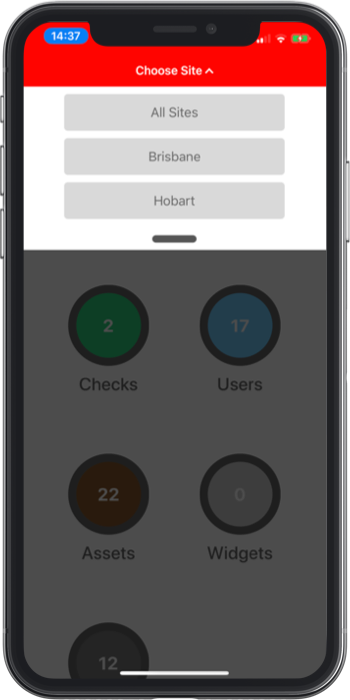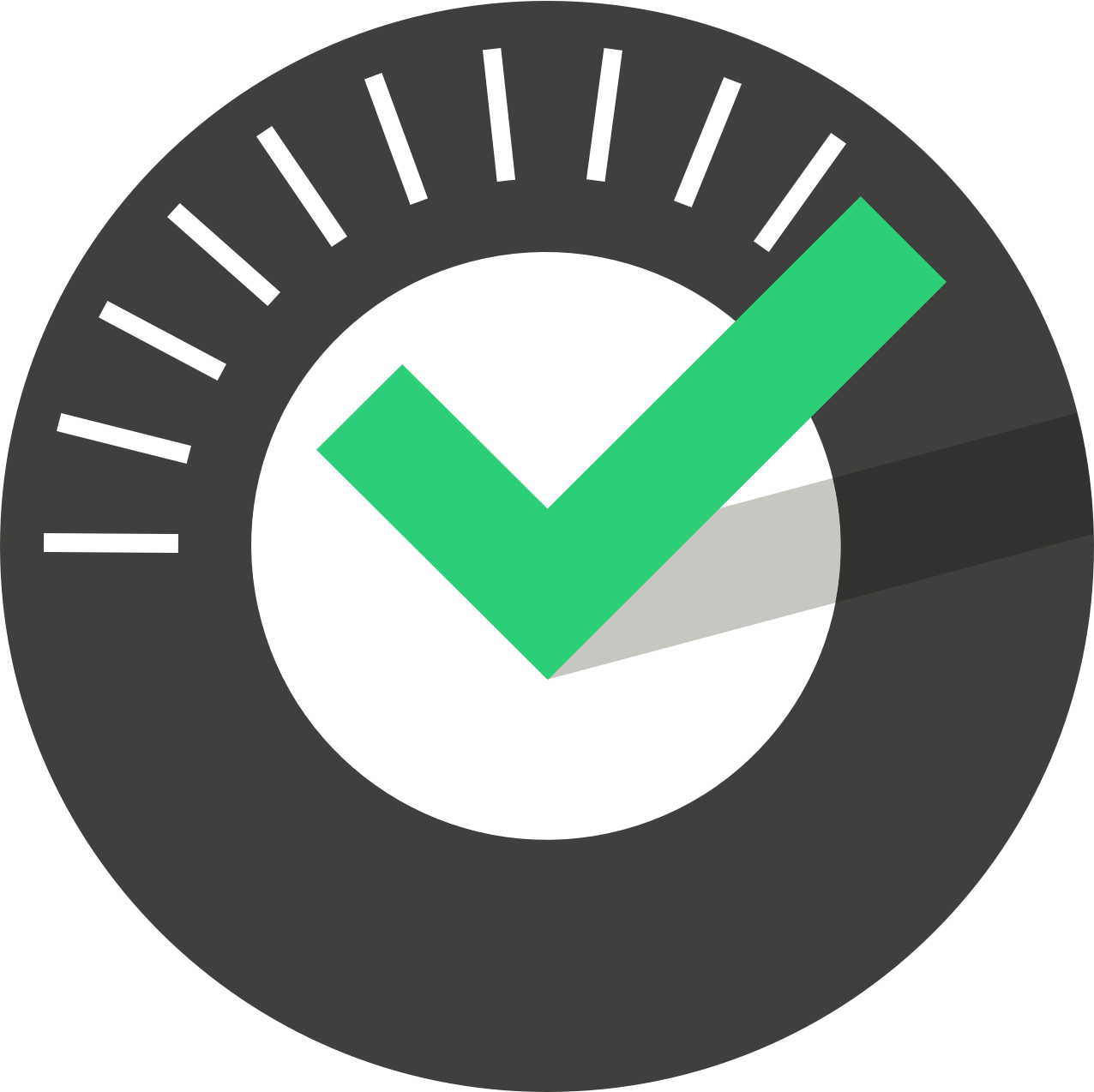Table of Contents
ChekMate Dashboard
Updated
by Jordan Millar
Unlike ChekRite, ChekMate is assigned to a specific user so when you launch the app, there is no need to sign-in, you will already be signed in as the registered user for this app.
Once you launch it you will be presented with a Dashboard similar to the following:
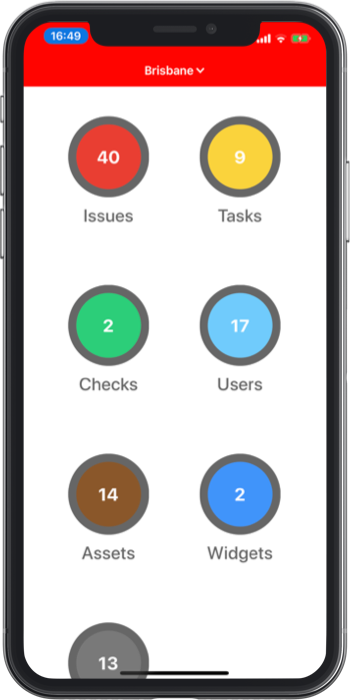
The items you see in the dashboard will depend upon your level of access so your dashboard may not look exactly the same as the one above. Here is a short description of the items you might see on your dashboard along with what the Count represents in each of the circles.
Item | Description | Count |
Issues | Issues that have been created by failing items in ChekRite. Here you can triage new issues as well as review existing ones. | Number of issues to triage. |
Tasks | Tasks that have been set up using the schedules. You can see tasks due, overdue and upcoming. | Number of tasks currently due. |
Checks | Inspections that have been submitted by your users. View and share any inspections straight from your Chekmate app. | Number of checks completed today. |
Users | Add or modify users, or you can view inspections and issues raised by user too. | Total users in this site. |
Assets | Add or modify assets, or you can view inspections and issues raised by asset too. | Total assets in this site. |
Widgets | Your own personal ChekTV. Add the widgets you want and view the data from them in real-time. | Number of widgets you have selected to display |
Devices | Add new devices to your ChekRite environment and generate pairing codes for them. You can also remove existing ones. | Total devices in this site. |
Syncing
Normally ChekMate is regularly checks for any updates made in your environment but if you want to force it to resync immediately just drag the main dashboard area (the white bit) down from the top and let go.
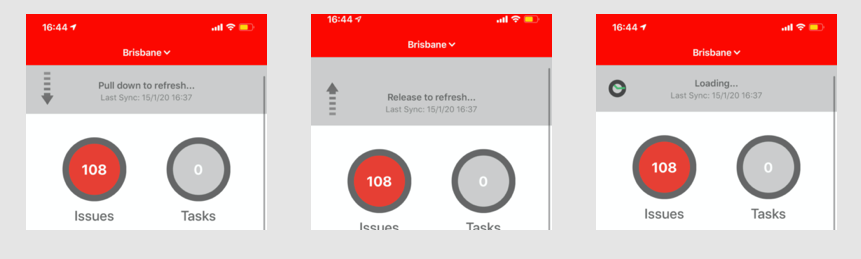
Site Selection
ChekMate is capable of displaying information from more than one site. You can switch between sites or display information from all sites. To do this, tap on the Site name at the top of the screen and you will see a dropdown list of all the sites you have access to. The special site "All Site" will let you look at information across the whole company.