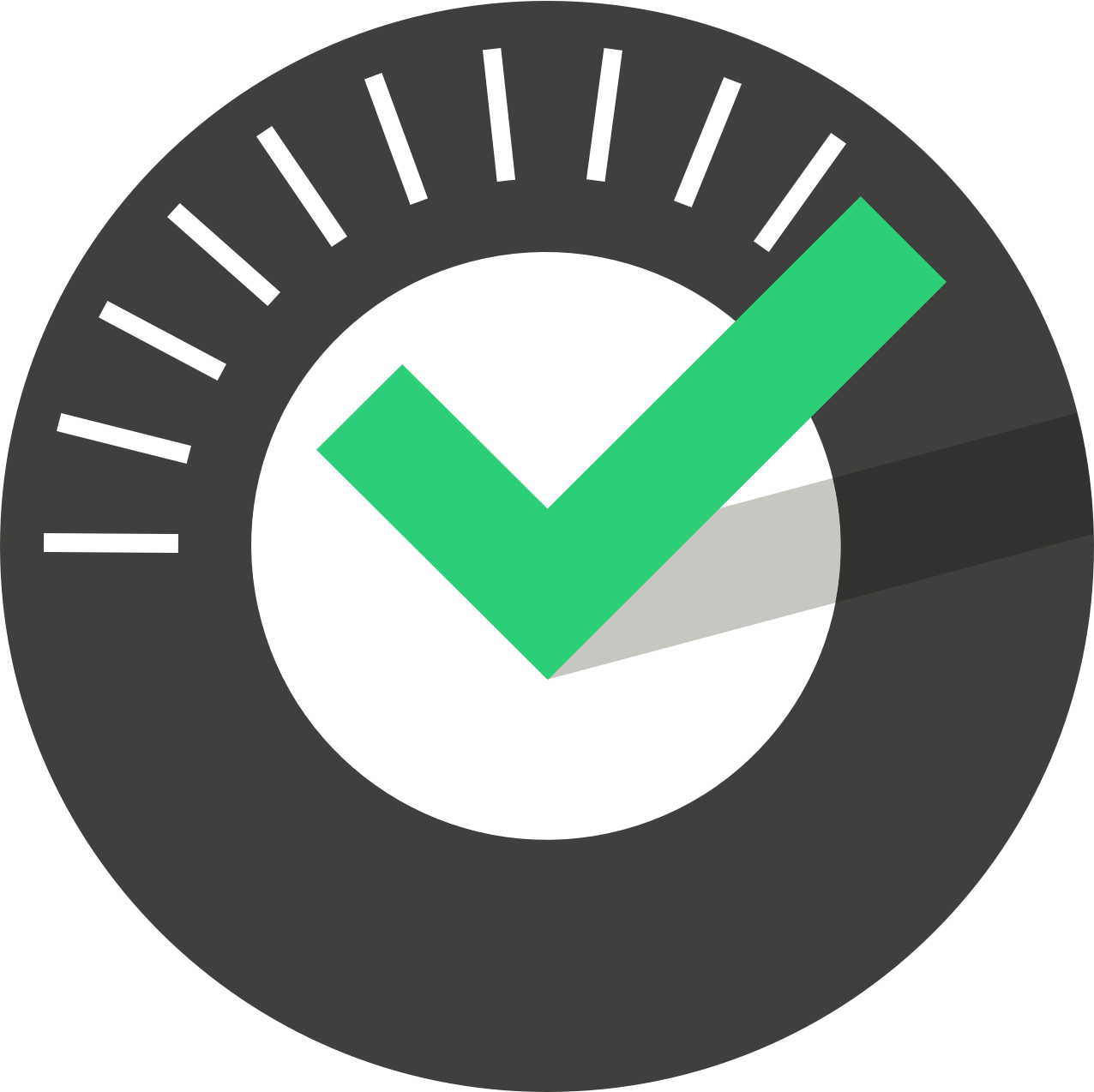Table of Contents
Downloading ChekRite on your Phone or Tablet
Updated
by Jordan Millar
Three quick steps
- Download the App from the App Store
- Enter your Pairing Code
- Sign-in and start your inspections
Download the App
ChekRite is available on iOS for both iPads and iPhones and also on Android phones.
ChekRite is a free universal app so it's the same app for both your iPhone and iPad (iPod Touch!). We support versions of iOS from 9.0 and greater.
Enter Pairing Code
Once you have downloaded the app, just tap on it to open it. You will be asked to grant some permissions to the app. Just tap on each one and agree to the dialog box that comes up for each. Here's what those permissions are and why we ask for them.
Permissions
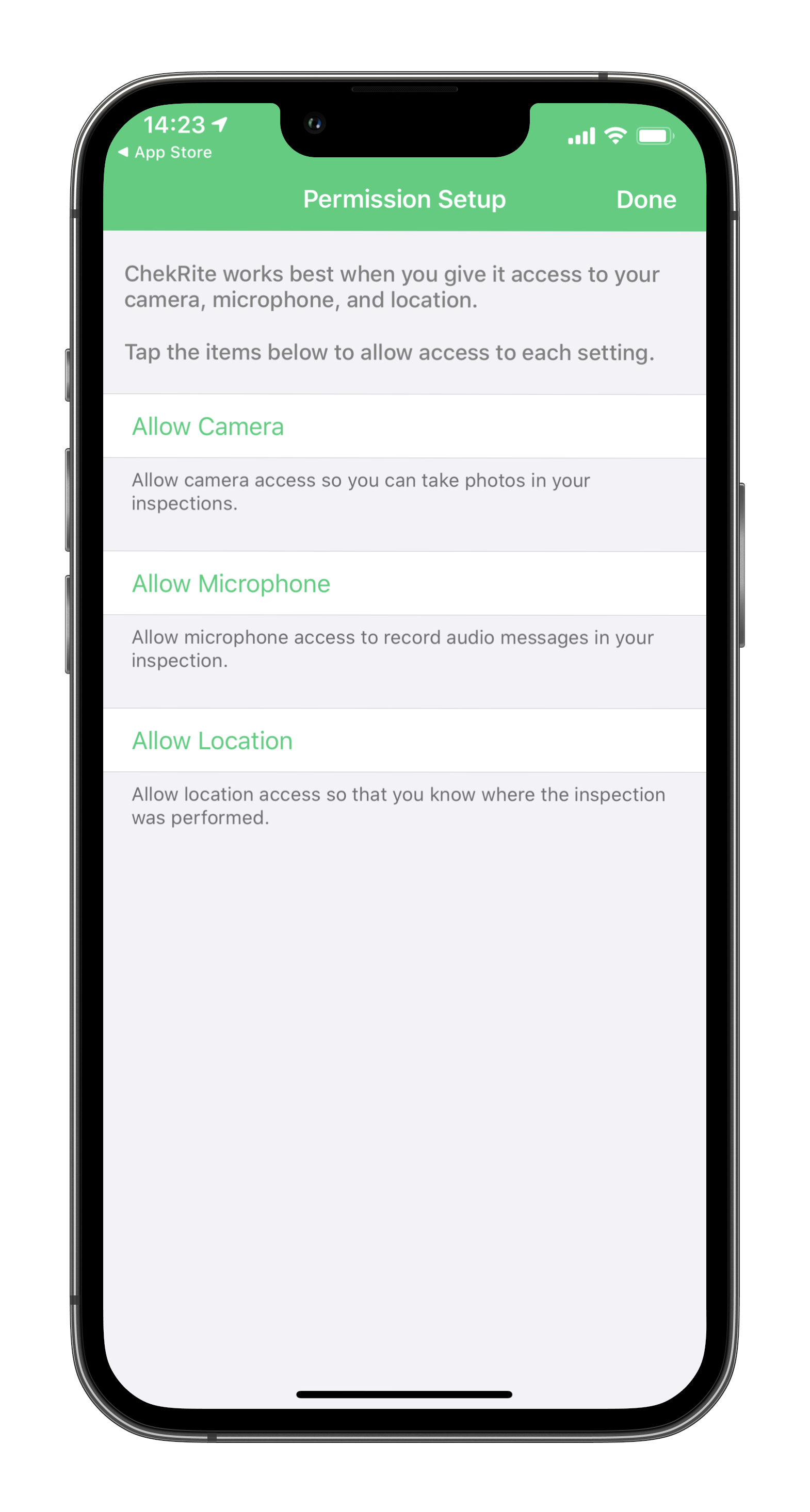
Allow Camera | When undertaking your inspections you will often want to take a photo of the issue that you have seen. By granting this permission, it means we can use the camera when you need to. This does not give the app any access to the photos on your phone and the photos you take with ChekRite will not be saved to your Photo Library on the phone either. |
Allow Microphone | In some cases, you might be able to leave an audio message to describe what you have seen. We need access to the microphone in those circumstances. ChekRite will only record audio when you ask it to. There is no background recording in the app. |
Allow Location | When you answer questions, we store the location that you answered that question with the answer. This is the same for when you take photos. The location is only tracked when you have the app open and are using it. We do not track your location in the background or if you are not using the app. |
Pairing Code
Your ChekRite administrator will have given you a 6 digit pairing code to pair your app into the company environment. You do not need to remember this pairing code and once you enter it, it can't be used again. Also, pairing codes expire after 7 days, so be sure to pair your device to the company ChekRite environment as soon as you receive the pairing code from your administrator.
If you don't have a pairing code or it has expired, contact the ChekRite administrator at your company. If you are unsure who that is, contact us and we can tell you who that is.
Sign-in
Your ChekRite administrator will also have provided you with an Employee ID and PIN with the pairing code. You will need to remember both of these.
If this is your regular device or personal device, you can ask ChekRite to remember the Employee ID and PIN and use either TouchID or FaceID to sign into the app depending on the capabilities of your device. After you have signed in the first time, when you sign in a second time, you will see either the TouchID or FaceID icon down in the keypad beside the 0 key. Just tap on that and grant ChekRite permission to use either TouchID or FaceID and in future you will be able to sign in by one of those methods.