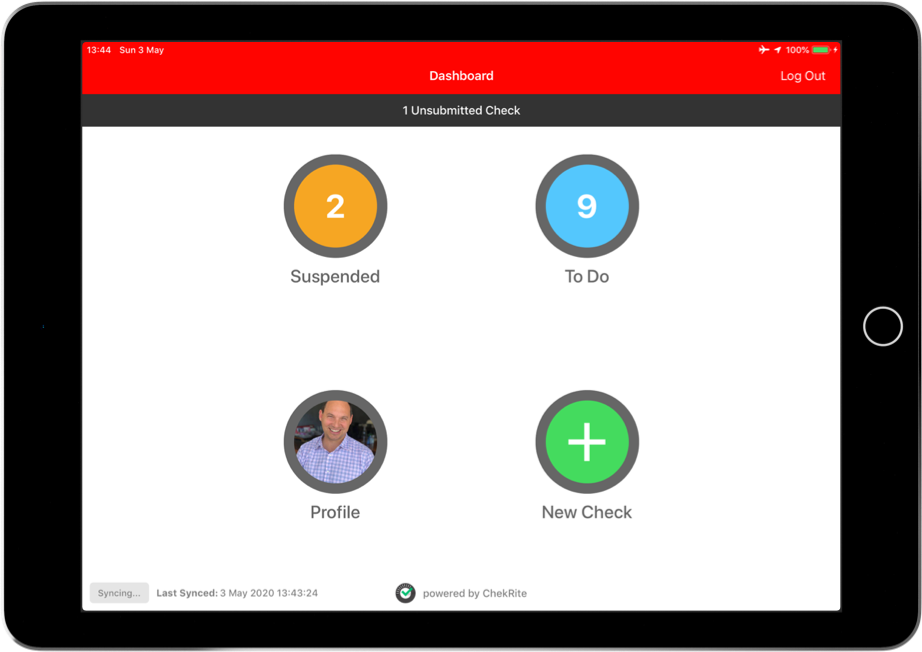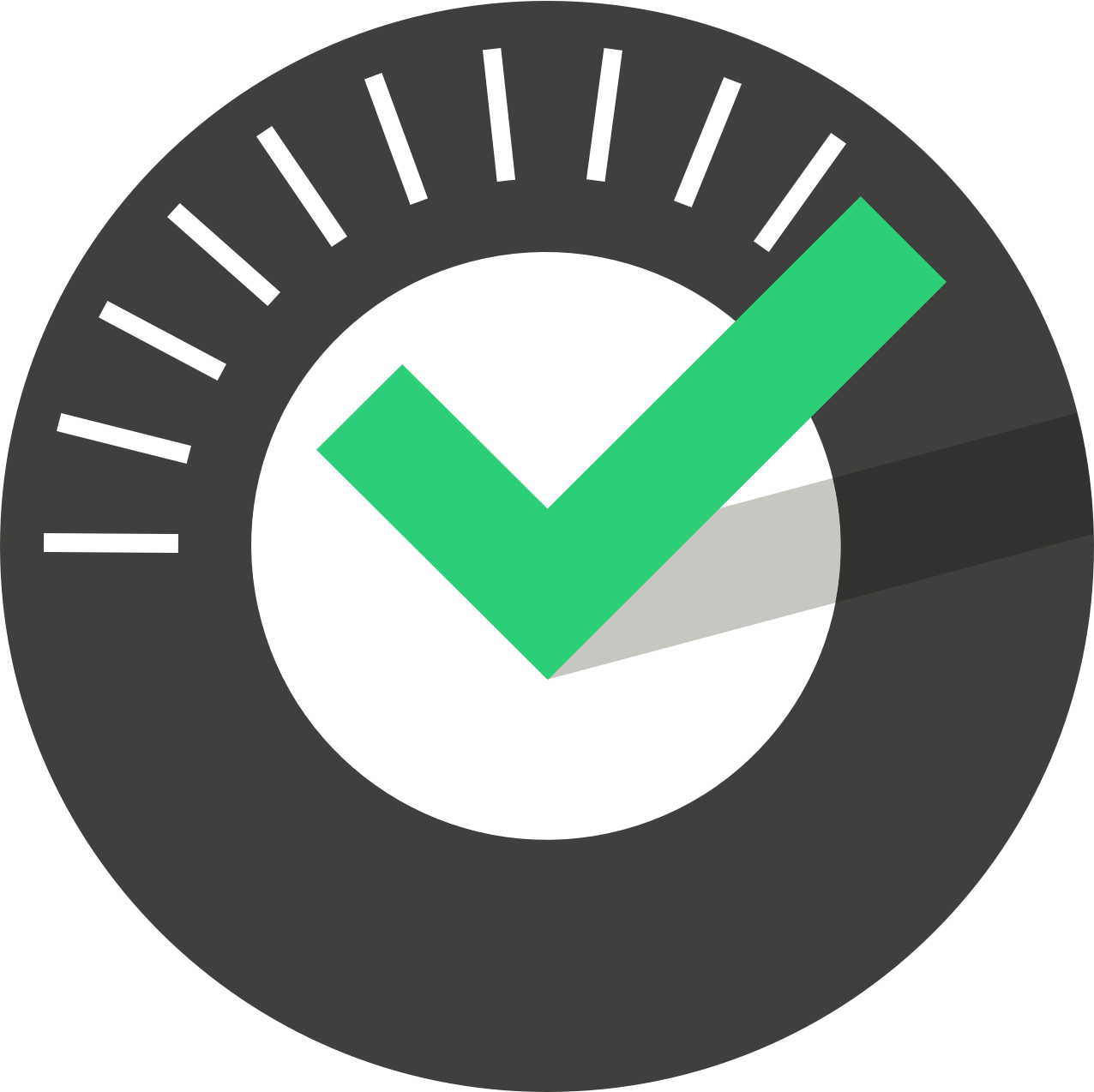ChekRite Portal
Getting Started
Organisation
Logging In & Out of the ChekRite Portal
Managing Your Sites
Managing Assets
Managing Asset Documentation
Managing Users
User Roles and Access
Managing Your Devices
Managing Groups
Asset Utilisation
Checklists
8 Steps to Building a Checklist
Creating a New Checklist
Setting Up the Structure of Your Checklist
Extra Info
Sub-Checks
Fail Weights & Scores
Reviewing Your Checklist
Testing Your Checklist
Publishing Your Checklist
Assigning a Checklist to an Asset Class
Assigning Warnings & Manuals
Modifying a Checklist
Output
Issues
Customising ChekRite
Guides
ChekRite App
Getting Started
Downloading ChekRite on your Phone or Tablet
Updating ChekRite
Synchronising
Logging In & Out
ChekRite Dashboard
Welcome to your ChekRite Demo
Starting an Inspection
Adding assets on the fly
Resetting the ChekRite App
ChekMate App
Troubleshooting
Resources
- All Categories
- ChekRite App
- Getting Started
- Synchronising
Synchronising
Updated
by Jordan Millar
The ChekRite App operates offline meaning you don't have to have a network connection to be able to use it.
Each time the ChekRite App is opened on your device it will automatically synchronise with the portal if it has been more than 15 minutes since last synchronisation. The purpose of syncing is to ensure that the device is kept up-to-date with any changes published within the portal (such as new or amended checklists, assets, or employees), and also to ensure that the server has received all ChekRite information collected on your device.
If you would like to manually force sync, push the blue Sync Now button. Once pressed, the Sync Now button will change to Syncing… and once completed the “Last Synced” time will update.
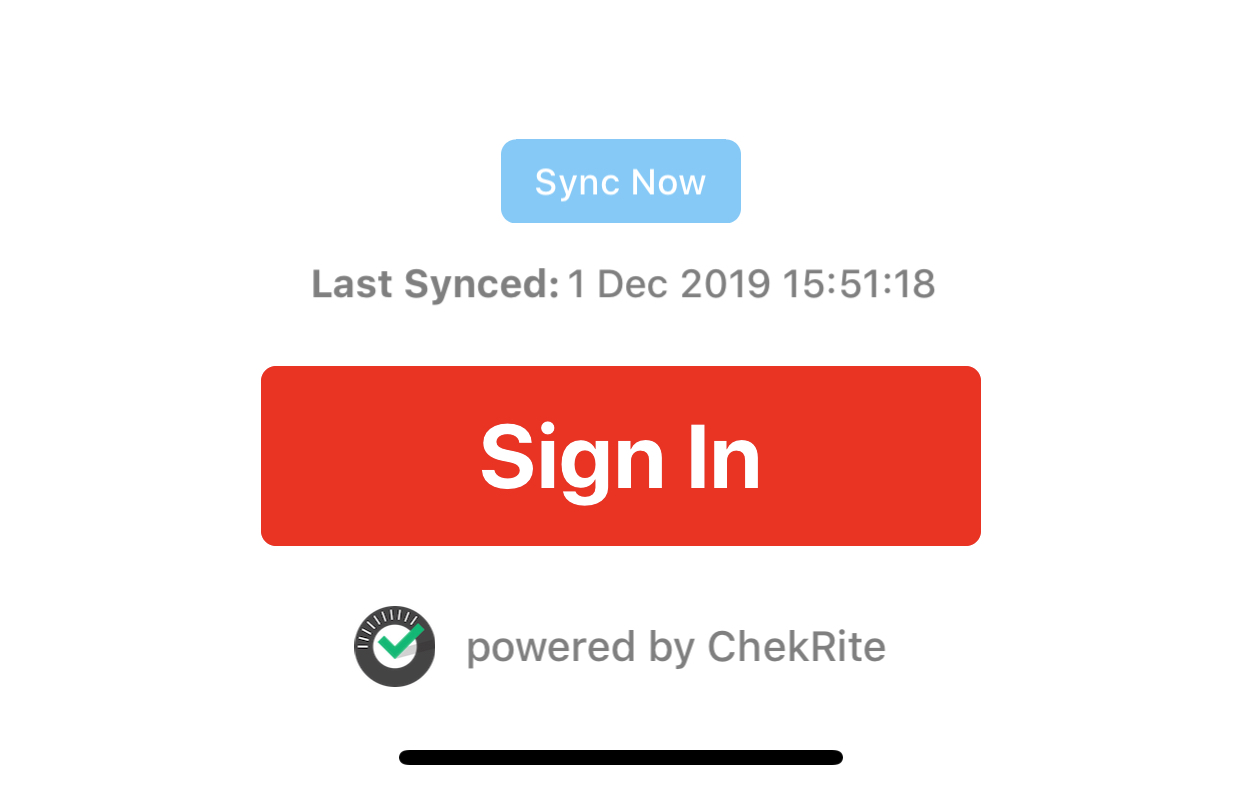
Unsubmitted Test
If you see an “Unsubmitted Test” statement near the top of the screen, it indicates that a checklist has been finalised but not yet sent to the server probably due to losing the network connection. The ChekRite App will be attempting to send the data, however, on occasions the data connection of your device may not be existent or sufficient - so the App retains the data until a signal of sufficient strength and duration is found. If you see Unsubmitted Tests stated on the login or dashboard screen then it is recommended that you manually sync by pressing the blue Sync Now button to ensure your inspections are stored on the server.