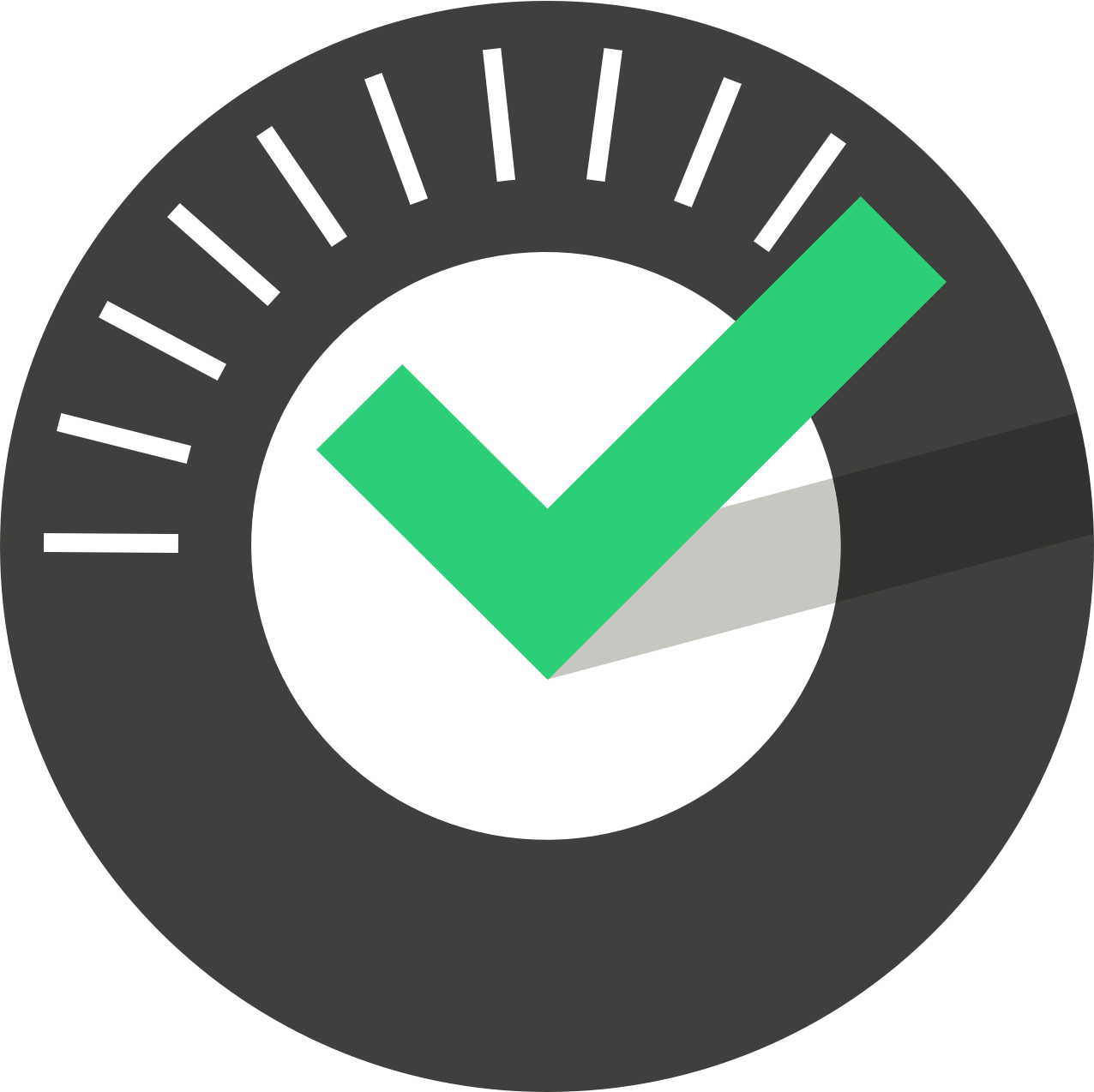- All Categories
- ChekRite App Getting Started
ChekRite Portal
Getting Started
Organisation
Logging In & Out of the ChekRite Portal
Managing Your Sites
Managing Assets
Managing Asset Documentation
Managing Users
User Roles and Access
Managing Your Devices
Managing Groups
Asset Utilisation
Checklists
8 Steps to Building a Checklist
Creating a New Checklist
Setting Up the Structure of Your Checklist
Extra Info
Sub-Checks
Fail Weights & Scores
Reviewing Your Checklist
Testing Your Checklist
Publishing Your Checklist
Assigning a Checklist to an Asset Class
Assigning Warnings & Manuals
Modifying a Checklist
Output
Issues
Customising ChekRite
Guides
ChekRite App
Getting Started
Downloading ChekRite on your Phone or Tablet
Updating ChekRite
Synchronising
Logging In & Out
ChekRite Dashboard
Welcome to your ChekRite Demo
Starting an Inspection
Adding assets on the fly
Resetting the ChekRite App
ChekMate App
Troubleshooting
Resources
Getting Started
Downloading ChekRite on your Phone or Tablet
Three quick steps. Download the App from the App Store. Enter your Pairing Code. Sign-in and start your inspections.
Updating ChekRite
From time to time we release new versions of the ChekRite app. The app will check to see if there is a newer version when you open it. If it does find a new version it will show you what has changed…
Synchronising
The ChekRite App operates offline meaning you don't have to have a network connection to be able to use it. Each time the ChekRite App is opened on your device it will automatically synchronise with…
Logging In & Out
Logging In. From the opening screen press the Sign In button. You must now enter an Employee ID followed by a PIN. Employee ID is up to 8 digits (it can be as little as 3 though), and PIN must be 4 d…
ChekRite Dashboard
Once you have signed in to ChekRite you will be presented with the ChekRite Dashboard. Suspended. This is where any inspections that have been suspended by you or others can be found. In the example…
Welcome to your ChekRite Demo
Thank you so much for giving ChekRite a try. I hope you find it really intuitive to use but if you have any problems please contact us at help@ChekRite.com