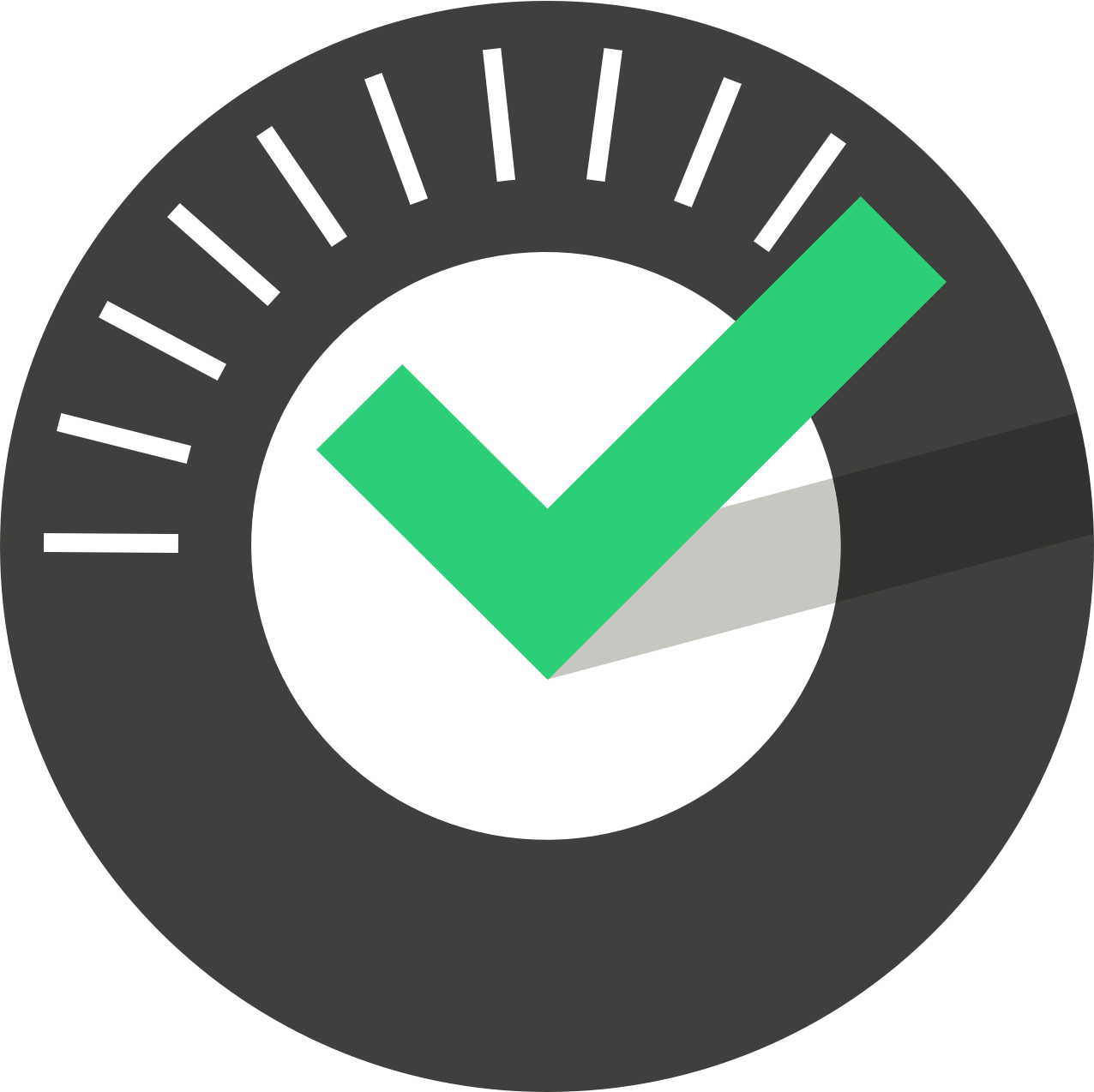- All Categories
- ChekRite App Starting an Inspection
ChekRite Portal
Getting Started
Organisation
Logging In & Out of the ChekRite Portal
Managing Your Sites
Managing Assets
Managing Asset Documentation
Managing Users
User Roles and Access
Managing Your Devices
Managing Groups
Asset Utilisation
Checklists
8 Steps to Building a Checklist
Creating a New Checklist
Setting Up the Structure of Your Checklist
Extra Info
Sub-Checks
Fail Weights & Scores
Reviewing Your Checklist
Testing Your Checklist
Publishing Your Checklist
Assigning a Checklist to an Asset Class
Assigning Warnings & Manuals
Modifying a Checklist
Output
Issues
Customising ChekRite
Guides
ChekRite App
Getting Started
Downloading ChekRite on your Phone or Tablet
Updating ChekRite
Synchronising
Logging In & Out
ChekRite Dashboard
Welcome to your ChekRite Demo
Starting an Inspection
Adding assets on the fly
Resetting the ChekRite App
ChekMate App
Troubleshooting
Resources
Starting an Inspection
Checklist Selection & More
Once you have selected the asset, you can then select the checklist that you want to perform. Once the asset is selected you can also do things like: View Asset Properties. View inspection history. R…
Asset Selection
ChekRite is an Asset based system rather than being form or document based. This means that everything that you do is tied back to an asset. In ChekRite Terminology, there are three types of assets:…
Question Layout
Checklists within ChekRite take the user through one check/task/question at a time. This enables companies to create a consistent process that is adhered to every time by every user. Most questions h…
Sub-Checks & Extra Info
When a question "fails" or if the checklist creator has decided to, ChekRite will prompt you to capture some more information. The two basic types of information are Sub-Checks and Extra Info.